Server Setup Following is the setup instruction for ubuntu 16.04 using ruby 2.4, Postgres 9.6 and rails 5.
Installing Ruby
Setting up dependencies for ruby.sudo apt-get update sudo apt-get install git-core curl zlib1g-dev build-essential libssl-dev libreadline-dev libyaml-dev libsqlite3-dev sqlite3 libxml2-dev libxslt1-dev libcurl4-openssl-dev python-software-properties libffi-dev nodejsNext step is to install ruby using RVM.
sudo apt-get install libgdbm-dev libncurses5-dev automake libtool bison libffi-dev gpg --keyserver hkp://keys.gnupg.net --recv-keys 409B6B1796C275462A1703113804BB82D39DC0E3 curl -sSL https://get.rvm.io | bash -s stable source ~/.rvm/scripts/rvm rvm install 2.4.0 rvm use 2.4.0 --defaultLast step is to install bundler.
gem install bundler
Installing Rails
Installing NodeJS, this lets you use Coffee script and the Asset Pipeline in Rails which combines and minifies your javascript to provide a faster production environment.curl -sL https://deb.nodesource.com/setup_4.x | sudo -E bash - sudo apt-get install -y nodejsNext is to install rails.
gem install rails -v 5.0.1You can verify the installation of rails version.
rails -v # Rails 5.0.1
Installing PostgreSQL
sudo sh -c "echo 'deb http://apt.postgresql.org/pub/repos/apt/ xenial-pgdg main' > /etc/apt/sources.list.d/pgdg.list" wget --quiet -O - http://apt.postgresql.org/pub/repos/apt/ACCC4CF8.asc | sudo apt-key add - sudo apt-get update sudo apt-get install postgresql-common sudo apt-get install postgresql-9.5 libpq-devThe postgres installation doesn’t setup a user for you, so you’ll need to follow these steps to create a user with permission to create databases.
sudo -u postgres createuser pankaj -s
Install Nginx
sudo apt-get update sudo apt-get install nginxFollowing are some basic commands to manage Nginx:
#Stop Nginx sudo systemctl stop nginx #Start Nginx sudo systemctl start nginx #Restart Nginx sudo systemctl restart nginx
Nginx Configuration
First disable default site by removing the symlink.sudo rm /etc/nginx/sites-enabled/defaultNow create a new virtual host config file.
cd /etc/nginx/sites-available/ touch my_app.confedit the my_app.conf file:
upstream my_app {
server unix:///var/run/my_app.sock; #path to puma socket file
}
server {
listen 80;
server_name my_app_url.com; # change to match your URL
root /var/www/my_app/public; # I assume your app is located at that location
location / {
proxy_pass http://my_app; # match the name of upstream directive which is defined above
proxy_set_header Host $host;
proxy_set_header X-Forwarded-For $proxy_add_x_forwarded_for;
}
location ~* ^/assets/ {
# Per RFC2616 - 1 year maximum expiry
expires 1y;
add_header Cache-Control public;
# Some browsers still send conditional-GET requests if there's a
# Last-Modified header or an ETag header even if they haven't
# reached the expiry date sent in the Expires header.
add_header Last-Modified "";
add_header ETag "";
break;
}
}
Puma Configuration
Change config/puma.config file according to following example:# Change to match your CPU core count
workers 2
# Min and Max threads per worker
threads 1, 6
app_dir = File.expand_path("../..", __FILE__)
shared_dir = "#{app_dir}/shared"
# Default to production
rails_env = ENV['RAILS_ENV'] || "production"
environment rails_env
# Set up socket location
bind "unix://#{shared_dir}/sockets/puma.sock"
# Logging
stdout_redirect "#{shared_dir}/log/puma.stdout.log", "#{shared_dir}/log/puma.stderr.log", true
# Set master PID and state locations
pidfile "#{shared_dir}/pids/puma.pid"
state_path "#{shared_dir}/pids/puma.state"
activate_control_app
on_worker_boot do
require "active_record"
ActiveRecord::Base.connection.disconnect! rescue ActiveRecord::ConnectionNotEstablished
ActiveRecord::Base.establish_connection(YAML.load_file("#{app_dir}/config/database.yml")[rails_env])
end
Create puma upstart script
Let’s create an Upstart init script so we can easily start and stop Puma.cd ~ wget https://raw.githubusercontent.com/puma/puma/master/tools/jungle/upstart/puma-manager.conf wget https://raw.githubusercontent.com/puma/puma/master/tools/jungle/upstart/puma.confNow open the provided
puma.conf file, so we can configure the Puma deployment user.
vi puma.confLook for the two lines that specify
setuid and setgid, and replace “apps” with the name of your deployment user and group.
setuid ubuntu setgid ubuntuNow copy the scripts to the Upstart services directory.
sudo cp puma.conf puma-manager.conf /etc/initThe
puma-manager.conf script references /etc/puma.conf for the applications that it should manage. Let’s create and edit that inventory file now.
sudo vi /etc/puma.confEach line in this file should be the path to an application that you want
puma-manager to manage. Add the path to your application now. For example.
/path_to_applicationJungle upstart script provides following commands to manage puma app server:
#Start Puma sudo start puma-manager #Stop Puma sudo stop puma-manager #Restart Puma sudo restart puma-manager
Install Mina
Add in your Gemfile.gem 'mina'and run bundle install to install mina.
Create deployment script
mina initIt will create config/deploy.rb, let’s edit it as following:
require 'mina/rails'
require 'mina/git'
require 'mina/rvm'
set :user, 'ubuntu' #deploy user
set :application_name, 'my app'
set :domain, 'myapp.com'
set :identity_file, 'myapp.pem' # ec2 instance key file
set :deploy_to, '/var/www/my_app' #path to app
set :app_path, lambda { "#{fetch(:deploy_to)}/#{fetch(:current_path)}" }
set :repository, '[email protected]:example/myapp.git' #Remote Repo Path
set :branch, 'master'
set :shared_paths, ['log', 'tmp']
set :shared_dirs, fetch(:shared_dirs, []).push('tmp')
task :environment do
invoke :'rvm:use', '[email protected]'
end
task :setup do
#create the folder structure
end
desc "Deploys the current version to the server."
task :deploy do
deploy do
invoke :'git:clone'
invoke :'deploy:link_shared_paths'
invoke :'bundle:install'
invoke :'rails:db_migrate'
invoke :'rails:assets_precompile'
invoke :'deploy:cleanup'
on :launch do
invoke :'puma:restart'
end
end
end
namespace :puma do
desc "Start the application"
task :start do
command 'echo "-----> Start Puma"'
command "sudo start puma-manager", :pty => false
end
desc "Stop the application"
task :stop do
command 'echo "-----> Stop Puma"'
command "sudo stop puma-manager"
end
desc "Restart the application"
task :restart do
command 'echo "-----> Restart Puma"'
command "sudo restart puma-manager"
end
end
Now to setup directory structure run:
mina setup --verboseTo deploy the application run:
mina deploy --traceREFERENCES: https://gorails.com/setup/ubuntu/16.04 https://github.com/mina-deploy/mina https://github.com/puma/puma ]]>

Thanks!