git user and a .ssh directory for the user. Follow the commands given below.
$ sudo adduser git $ su git $ cd $ mkdir .ssh && chmod 700 .ssh $ touch .ssh/authorized_keys && chmod 600 .ssh/authorized_keysLet’s add some SSH keys to the authorized_keys file for the git user. They should be like
$ cat /tmp/id_rsa.john.pub ssh-rsa AAAAB3NzaC1yc2EAAAADAQABAAABAQCB007n/ww+ouN4gSLKssMxXnBOvf9LGt4L ojG6rs6hPB09j9R/T17/x4lhJA0F3FR1rP6kYBRsWj2aThGw6HXLm9/5zytK6Ztg3RPKK+4k Yjh6541NYsnEAZuXz0jTTyAUfrtU3Z5E003C4oxOj6H0rfIF1kKI9MAQLMdpGW1GYEIgS9Ez Sdfd8AcCIicTDWbqLAcU4UpkaX8KyGlLwsNuuGztobF8m72ALC/nLF6JLtPofwFBlgc+myiv O7TCUSBdLQlgMVOFq1I2uPWQOkOWQAHukEOmfjy2jctxSDBQ220ymjaNsHT4kgtZg2AYYgPq dAv8JggJICUvax2T9va5 gsg-keypairWe now append them to the git user’s authorized_keys
$ cat /tmp/id_rsa.john.pub >> ~/.ssh/authorized_keys $ cat /tmp/id_rsa.josie.pub >> ~/.ssh/authorized_keys $ cat /tmp/id_rsa.jessica.pub >> ~/.ssh/authorized_keysWe can now set up an empty repository by running git init with the –bare option, which initializes a repository without a working directory.
$ cd /srv/git $ mkdir project.git $ cd project.git $ git init --bare Initialized empty Git repository in /srv/git/project.git/Now one can push their first version of their project into that repository by adding it as a remote and pushing up a branch. We can now use a hostname of the server in which we have set up git user and repository.
$ cd myproject $ git init $ git add . $ git commit -m 'initial commit' $ git remote add origin [email protected]:/srv/git/project.git $ git push origin masterNow, others can clone the directory and push back the changes.
$ git clone [email protected]:/srv/git/project.git $ cd project $ vim README $ git commit -am 'fix for the README file' $ git push origin masterWe can restrict a user to have only git related activitis using a shell tool called git-shell. If we set the shell to a user’s login shell, he cannot have normal usage. To use, specify the git-shell instead of bash or csh for your user’s login shell.First add git-shell to /etc/shells if it does not exist.
$ cat /etc/shells # see if `git-shell` is already in there. If not... $ which git-shell # make sure git-shell is installed on your system. $ sudo vim /etc/shells # and add the path to git-shell from last command
Now you can edit the shell for a user using
chsh <username> -s <shell>:
$ sudo chsh git -s $(which git-shell)
Now, the
git user can only use the SSH connection to push and pull Git repositories and can’t shell onto the machine. If you try, you’ll see a login rejection like this.
$ ssh [email protected] fatal: Interactive git shell is not enabled. hint: ~/git-shell-commands should exist and have read and execute access. Connection to gitserver closed.If you are in need of higher control over your git repositories, setup your own private git server.]]>